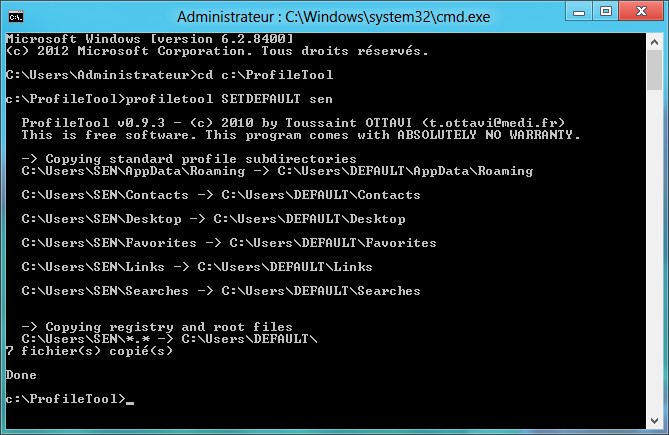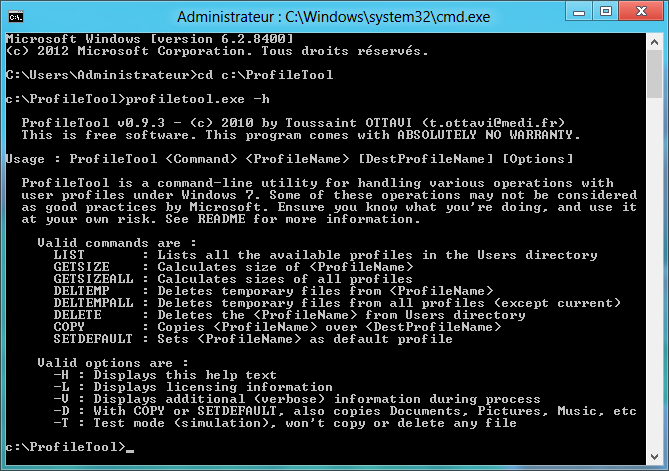How to create a personalised default profile on Windows 7 or Windows 8
This procedure was very easy with Windows XP has become quite complex in Windows 7 with Microsoft tools . You have to install WAIK , create an answer file ... The procedure is explained on the Microsoft website.
A tools to do it simply was developed : ProfileTool.
It is a command line tool, here , below, the steps to create a custom default profile with ProfileTool.
- Download and unzip ProfileTool , we will assume in the following that ProfileTool is in c:\ProfileTool
- Create a user , we will call "sen" later in this article.
- Login as "sen" and achieve desired customizations ( wallpaper, standby settings , icons on the desktop and in the taskbar , ...).
- Enable the "administrator" (disabled by default)..
- Log "sen" (Caution : Do not "Switch User" because then the session remains open and it is therefore impossible to then copy) and then log on as "administrator".
- Open a command line prompt.
- Set the folder "ProfileTool" as the working directory :
cd c:\ProfileTool
- Copy the custom default profile by typing (see screen shot below ) :
Profiletool SETDEFAULT sen
Of course , replace " sen " by the name of the user you created!
The operation is now completed, all new users that will be created will have the same settings as the user "sen".
ProfileTool other functions
ProfileTool's help can be displayed by typing (see screenshot below ) :
ProfileTool -h